Welcome back to our weekly update. This time we talk about due dates and the broken way we collect feedback from users!
Quickly set the due date for a task
A recurring question to our support Team is about a way to set a task's due date without opening the task form. While this one-click operation has been available for a long time for tasks that already have a due date set – just click the task date and select a new one – those without one required you to click the Edit button, click the Due date box, set a date and then click Save.
Well, today there's a faster way, and it works almost exactly as if you were changing the due date: just hover on a task and click Set a due date, select the date, and you're done!
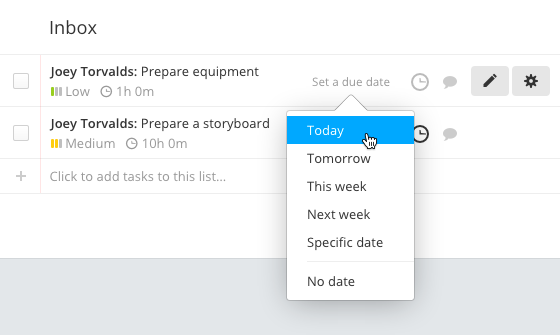
We manually keep track of user requests in a shared writeboard called “Users wish list”, where we also try to manually rank the most frequent ones. While taking care of Kevin V.'s feedback, we realized that the list of names under this enhancement was long enough that we'd better action on it. So thanks Kevin V. for being the straw that broke the camel's back :-)
Anyway, we feel that this manual method doesn't work very well, so we recently started a super secret project to fix it. More on this in the coming weeks!
Another way to create tasks with due dates
Because it's a semi-hidden feature, some of you may not know that there's another way to quickly create a new project task with a due date: write it in the task name itself!
Just open a project and click the textbox below any task list (where it says “Click to add tasks to this list”, duh!) then write your task followed by a date inside square brackets, like this:
Write newsletter for April 18 [04/15/2016]
You can also use a shorter date format like [04/15] or one of the text shorthands like [today], [tomorrow], [this week] or [next week]. Of course the date bit will be stripped out from the final task name.
That's it for this week, thanks for reading!
Enhancements
- Better HTML tag filtering for contact/case/deal notes.
- Better layout and sizing for the Filters popup in the contact/case/deal feeds.
- Faster page loading for the project activity feed.
- Task dates in "Tasks across all your projects" now show the pointer cursor instead of the arrow one.
Bug fixes
- The remove buttons on contact tags are now aligned.
- Tasklists created using multiple tasklist templates were not in the same order.
- Overview: percent values for completed tasks and logged time variations had a little offset.
- Overview: sometimes the "Show more" button didn't appear, even if there were more items to show.
- Overview: time ranges for "this week" and "last week" in Team performance did not account for the user's culture and were always using Monday as the first day of the week.
- Overview: totals for logged time in Team performance were not matching those in Time Reports (they were wrong in Team Performance, BTW).
- Old calendar: the color picker wasn't visible when adding an event.
- Milestone form: the "Email 48 hours before it's due" wasn't being hidden in some cases.
- Mobile: file upload fields weren't file-uploading in some forms.